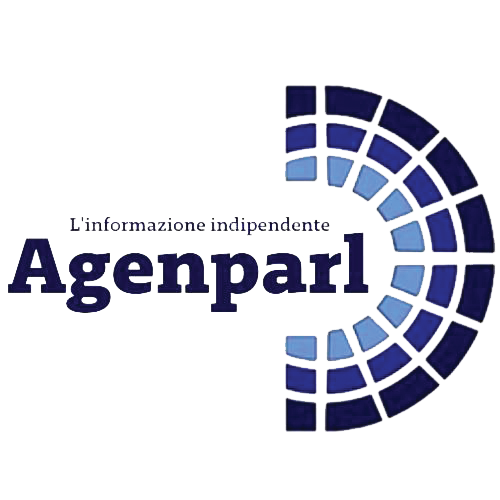 (AGENPARL) - Roma, 24 Giugno 2022
(AGENPARL) - Roma, 24 Giugno 2022(AGENPARL) – LONDON ven 24 giugno 2022

Do not duplicate information. If it exists elsewhere on GOV.UK or can be better supplied by an organisation outside government, link to it instead.
Provide links in context
Make sure all links are provided in context, at the point in the content at which they’re useful. Do not put all the links together at the bottom of the page.
Do not use unsorted lists of related links to point users to content you think they might be interested in. These are sometimes known as “further reading” or “more information”. GOV.UK provides other more effective ways for users to find related content.
Writing link text
When writing a link, make it descriptive and front-load it with relevant terms instead of using something generic like ‘click here’ or ‘more’. Generic links do not make sense out of context or tell users where a link will take them. They also do not work for people using screen readers, who often scan through a list of links to navigate a page. It’s important the links are descriptive so they make sense in isolation.
If your link leads to information rather than starting a task, use the text about that information as the link. For example, ‘accessibility testing’. Consider using the title of the page the link goes to as your link text.
If your link takes the user to a page where they can start a task, start your link with a verb. For example, ‘send a tax return’.
When you write link text, consider the other links on the same page. Do not use the same link text to link to different places. Avoid linking to the same place more than once if you can. If you do have more than one link on a page to the same place, use the same link text.
Links help people scan content, so do not swamp them with too many or link to the same tool or webpage throughout your page. Link to online services first, unless an offline alternative is better for your users.
Avoid one word links
One word links can create problems for users with limited dexterity. Including more words in your link text also makes it more descriptive and user friendly.
There are some instances where you cannot avoid them, for example the names of topics on GOV.UK or organisations.
Avoid anchor links
Anchor links are used to take a user to a particular section of a page.
They can take users to either:
- another section on the same page
- a section on a different page
It’s not good practice to use anchor links in your content. Anchor links can be disorientating for some users with access needs who may have problems getting back to the previous page.
For example, screen magnifier users and those with motor function impairments. People using assistive technology may find it hard to see what they’ve missed or realise that they’ve skipped forward.
Avoid using anchor links to content on the same page. Instead, rearrange the structure of your content so that people can navigate the content more easily.
There may be rare instances where an anchor link to another page is needed. For example, if people only need to read an annex of long, complicated guidance.
If you have to do this, make it as accessible as possible by making the link as descriptive as possible. This is so that users know what they will see on the onward page. For example, ‘read Annex A of the EU spouse visa guidance to check your eligibility’.
The link text must give clues to:
- where you are sending them – ‘the EU spouse visa guidance’
- what they need to do when they get there – ‘read Annex A of the EU spouse visa guidance’
- why they are going there – ‘to check your eligibility’
Your anchor link should make it clear that you’re sending users to a different piece of guidance – it’s often useful to include the title of the page they’re going to.
Formatting links
You can add links anywhere in body text, but not in titles, summaries or subheadings.
In Whitehall publisher, you must use Markdown to format:
Do not link directly to attachments
Link to the publication page (the page the attachment is added to), not to the attachment itself.
You should not link directly to attachments because:
- users might miss important information or context by bypassing the publication page (even if the attachment is a HTML)
- links to file attachments, such as PDF or ODS, can break when pages are updated
- users cannot navigate back to the publication page from file attachments
If the page you are linking to has more than one attachment, be clear which one you are directing the user to.
Fonte/Source: https://www.gov.uk/guidance/content-design/links
